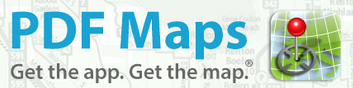
Instructions for Installing PDFMaps and using the Event Map on your mobile phone
[Updated 08/01/2016]
The event maps are available for use on a smartphone using the PDFMaps
app. It runs on Android or iOS (iPhones & iPads) and lets you
display the event map in detail and see exactly where you are on
it.
You don't need to be within mobile phone range to use the map as it's
stored locally.
This will be invaluable in an emergency or if you
are just unsure of your location on the course
|
Disclaimer: These
maps may be of assistance to you there is no guarantee that the data is
without flaw of any kind or is wholly appropriate for your particular
purposes. TrailRunningCompany, Terrainium and Vicmaps disclaim all liability for
any
error, loss or consequences which may arise from your relying on any
information contained in this material. Downloading these maps indicates your agreement to these terms. |
|
Acknowledgments: Contains
Vicmap information © The State of Victoria, Department of Environment, Land, Water
& Planning, 2015 reproduced by permission of
the Department of Environment, Land, Water & Planning. Route information has been derived from TrailRunningCompany Bogong to Hotham maps and GPX files, various runner GPX files and Google Earth. |
This web page should be viewed in a web browser on the phone or mobile device that you
will be using for the event so that you can copy the links to the maps
directly into PDFMaps.
Here’s the instructions on how to download the PDFMaps app and the event maps. If you already have the app, go straight to Step 2:
In the web browser on your phone, COPY the URL of the event map by long pressing on the appropriate map image below and selecting "Copy" (iPhone, iPad) or "Copy link Address/URL" (Android devices) on the menu that pops up. NOTE that if you simply click the map image, it will download and display in your brower window, rather than copy the URL.
|
Map 2
|
Map 3
|
Load the event map into PDFMaps:
The event route is embedded in the map and is shown as a blue ribbon. There is no need to download any additional files to show the route. NOTE The file for each map is about 20MB, so you’ll need a bit or storage on your phone to accommodate it.
When the map is displayed, you can pan around by dragging your finger over the screen and zoom in or out by pinching or expanding your fingers on the screen. To go to where you are on the map, press the target circle on the top left (Android) or the arrow pointer (bottom left for iPhone or top right for iPad)
These files may be useful in planning for the event:
Map 1 - Map 1 for overlay in Google earth. Open the .kmz file directly in Google earth, or save it to disk then load in Google earth
Map 2 - Map 2 Google earth overlay
Map 3 - Map 3 Google earth overlay
Route GPX - GPX file of the route
If you don’t see your location (and you know that you are within the bounds of the map), your GPS is probably not turned on for the application. Here’s how to fix it:
If all else fails and you need assistance to install PDFMaps or
loading the maps, please send a quick email to Graham Field by clicking here and include a contact phone number.