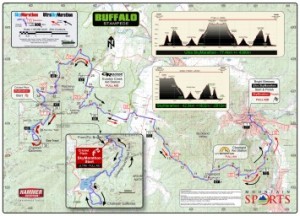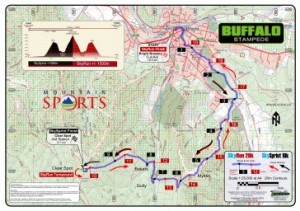Buffalo Stampede 2019 Event Maps
The Buffalo Stampede courses take runners through a range of gruelling but picturesque journeys up Mt Buffalo in Victoria’s Alpine country. There are 2 event maps for on-line view, printing and use in your smartphone using Avenza Maps. You can also delve into the detail of each route and profile in the Route Explorer.
Disclaimer:
These maps may be of assistance to you there is no guarantee that the data is without flaw of any kind or is wholly appropriate for your particular purposes. Mountain Sports, Terrainium and Vicmaps disclaim all liability for any error, loss or consequences which may arise from your relying on any information contained in this material. Downloading these maps indicates your agreement to these terms.
Acknowledgments:
Contains Vicmap information © The State of Victoria, Department of Environment, Land, Water & Planning, 2017/19 reproduced by permission of the Department of Environment, Land, Water & Planning. Route information has been derived from course reconnaissance and Google Earth.
GET THE MAPS
The Buffalo Stampeded maps are available as a FREE map on the Avenza Map Store. The advantage of this is that it does not count toward your 3 free downloaded maps on your Avenza Maps App.
A couple of things to note:
- You will need to establish an Avenza Maps account. This is free and you won’t be charged for this map. You can establish the account on the Map Store checkout when you get to that stage.
- This maps are approximately 60MB each, so you’ll need adequate storage on your phone.
How to get the maps:
- Go to the Terrainium Avenza Maps page by clicking on the Download From Avenza Maps button below the map.
- Scroll down and select the
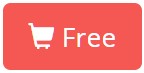 icon – this will take you to the Avenza Maps checkout. Click on the
icon – this will take you to the Avenza Maps checkout. Click on the 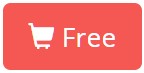 icon again to install the map.
icon again to install the map. - The map will now be downloaded and installed.
Troubleshooting
- If you don’t see your location (and you know that you are within the bounds of the map), your GPS is probably not turned on for the application. Here’s how to fix it:
- On iOS (iPhone, iPad), go to Settings>Privacy>LocationServices then on the list of apps, make sure that Avenza Maps has the “Always” setting enabled.
- On Android, make sure that Location Services are enabled.
- If all else fails and you need assistance to install Avenza Maps or loading the maps, please send a quick email to Graham Field and include a contact phone number.
![]()