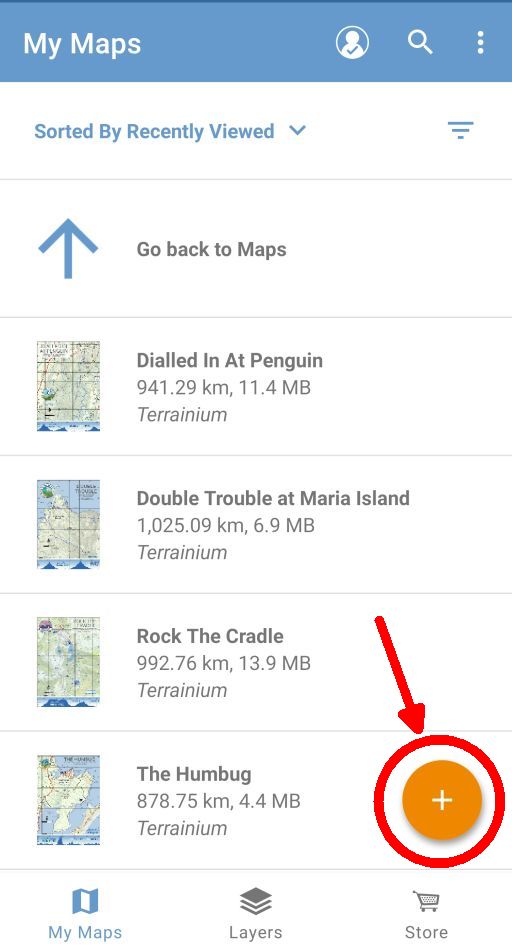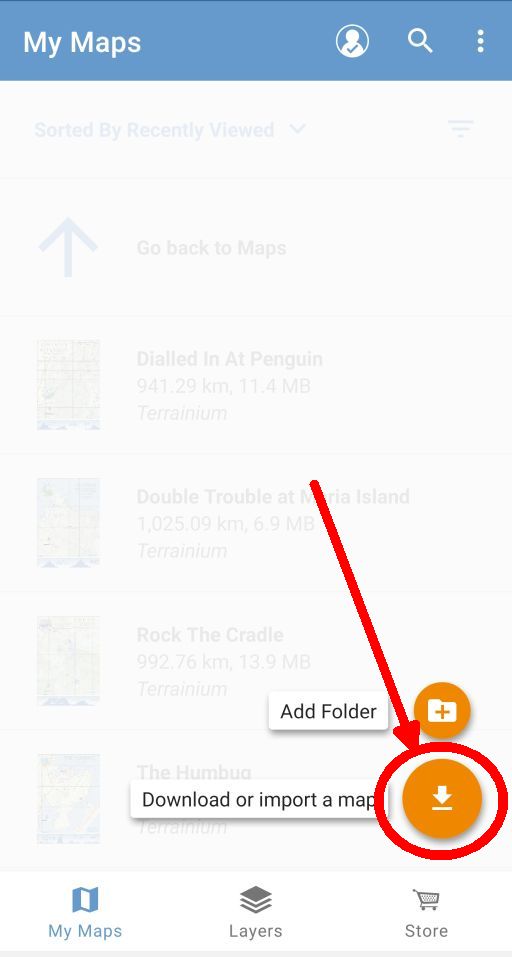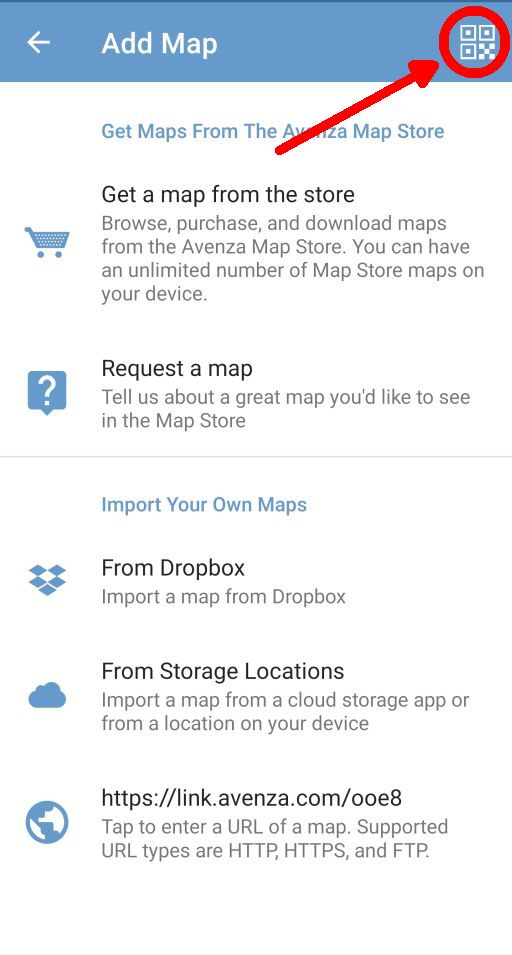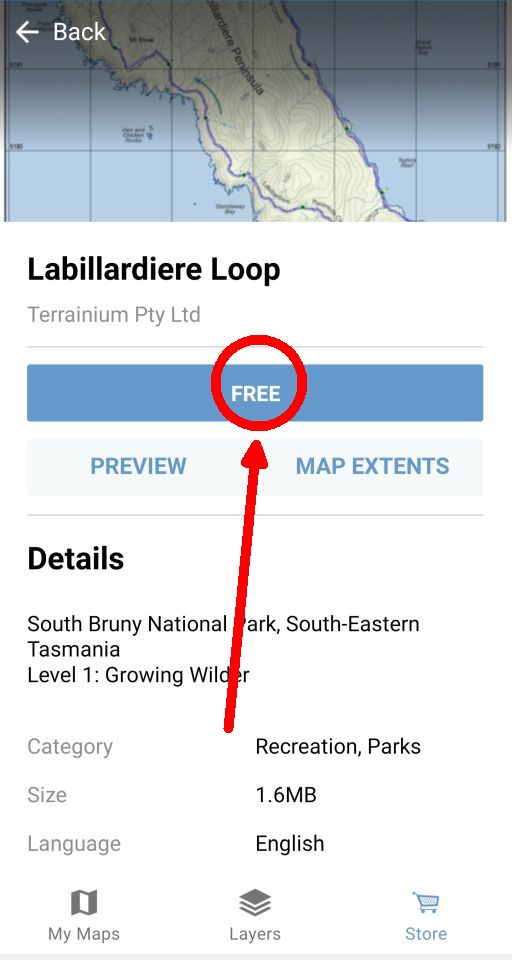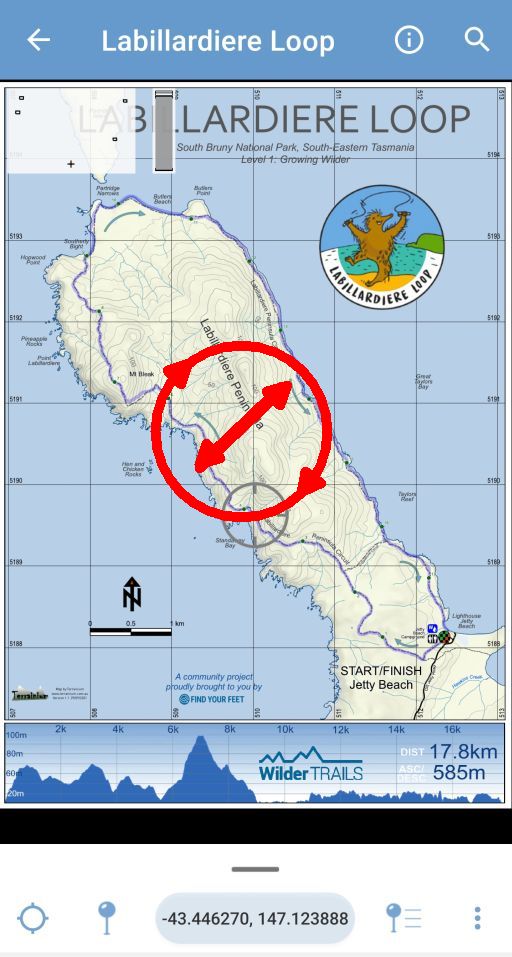Using Avenza Maps
 Avenza Maps is an app that runs on your phone or device, Apple or Android, that allows you to display a map in detail and see exactly where you are on it. This will be invaluable in an emergency or if you are just unsure of your location on the course. You don’t need to be within mobile phone range to use the map as it’s stored locally on your device.
Avenza Maps is an app that runs on your phone or device, Apple or Android, that allows you to display a map in detail and see exactly where you are on it. This will be invaluable in an emergency or if you are just unsure of your location on the course. You don’t need to be within mobile phone range to use the map as it’s stored locally on your device.
The first thing you need to do is to load the app. The easiest way to do this is to simply scan ANY map QR code – if you don’ t have the app installed, you’ll be directed to the appropriate store to install the app. It’s FREE.
Otherwise, just click on the Avenza icon above or click here and load the app from the appropriate store.
Account
You DON’T need to set up an account with Avenza to access free maps. You can, however, choose to set up a paid, professional account that will give you access to more features and the capability to load more than 3 personal maps, but this is not generally required for normal use.
Loading a Map
* These screen shots are from the Android app .. the iOS app has some different icons, but you’ll probably work it out.
Using the App
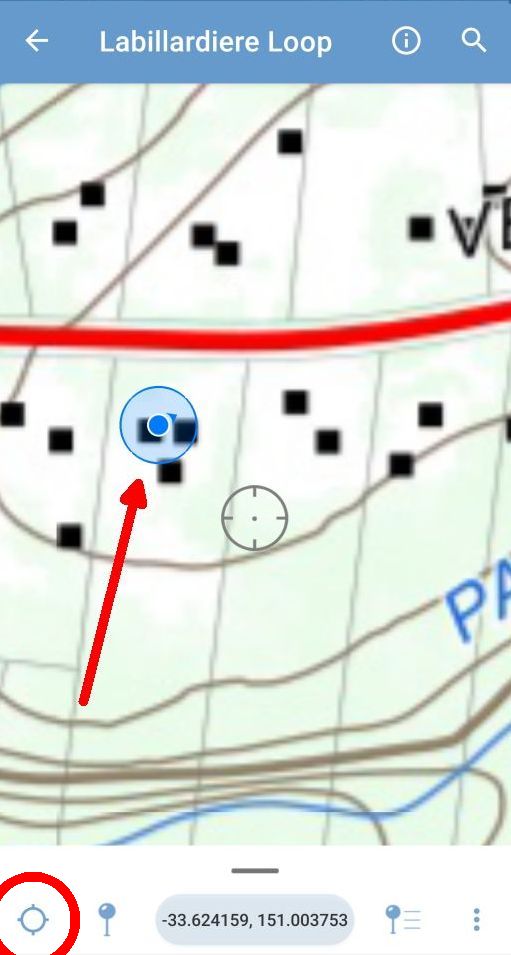
Tap the compass icon (bottom left) to move the map to your current location (blue dot)
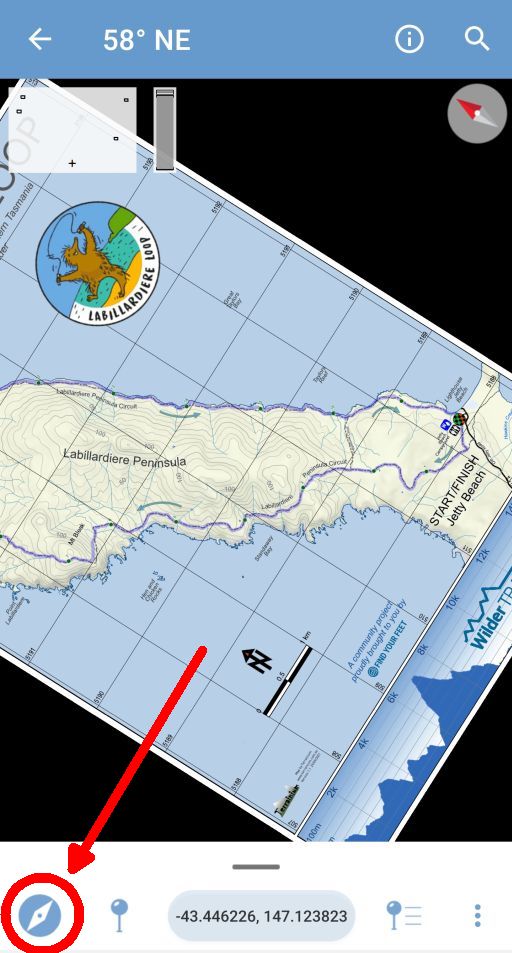
Tap the compass icon again to orient the map to the direction you are facing.
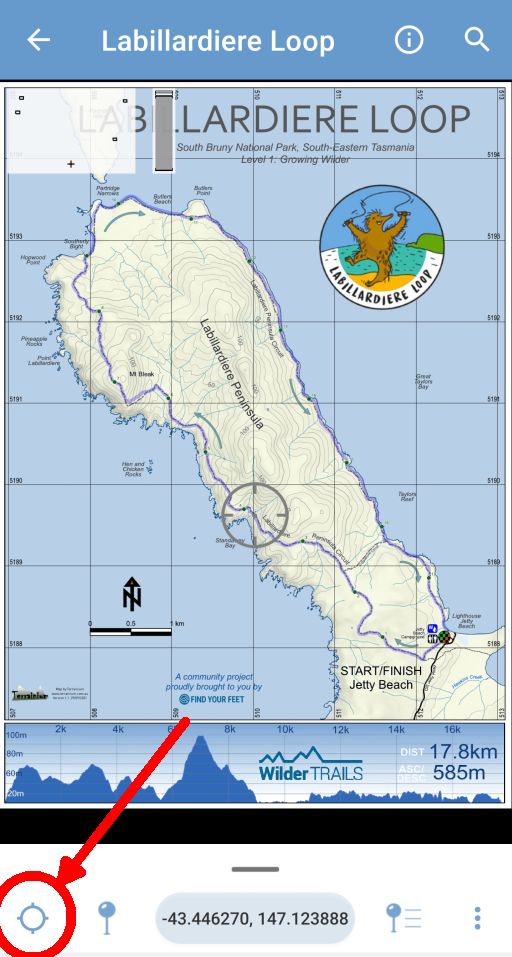
Tap the compass icon again to bring the map back to North Up view.
Troubleshooting
- If you don’t see your location (and you know that you are within the bounds of the map), your GPS is probably not turned on for the application. Here’s how to fix it:
- On iOS (iPhone, iPad), go to Settings>Privacy>LocationServices then on the list of apps, make sure that Avenza Maps has the “Always” setting enabled.
- On Android, make sure that Location Services are enabled.
- If all else fails and you need assistance to install Avenza Maps or loading the maps, please send a quick email to Graham Field and include a contact phone number.
![]()